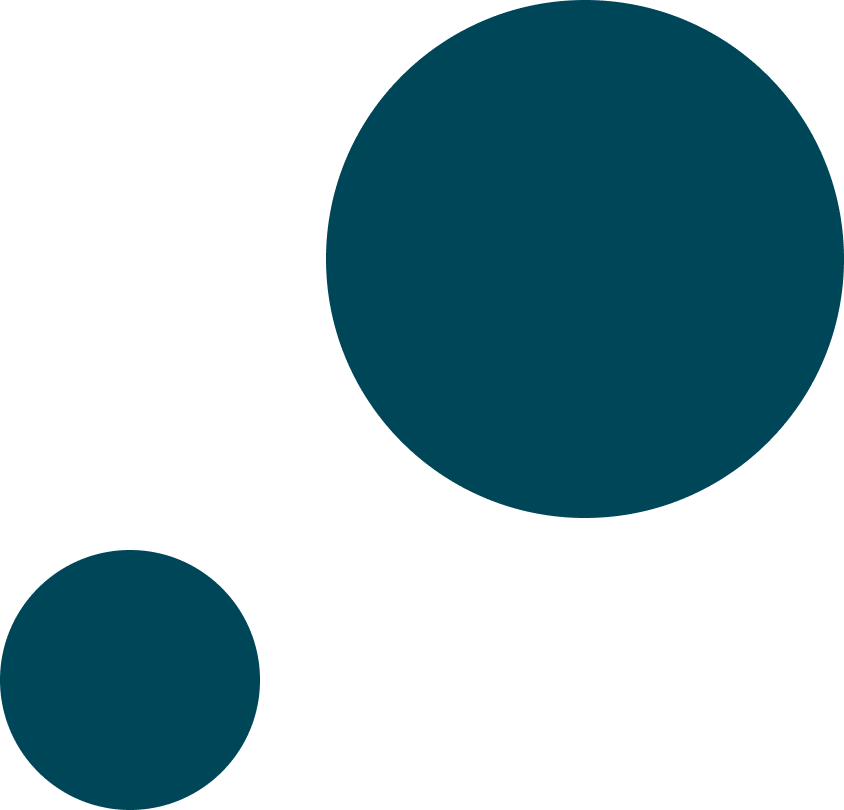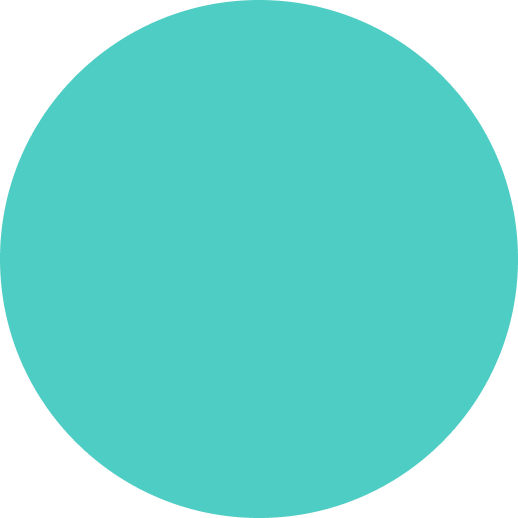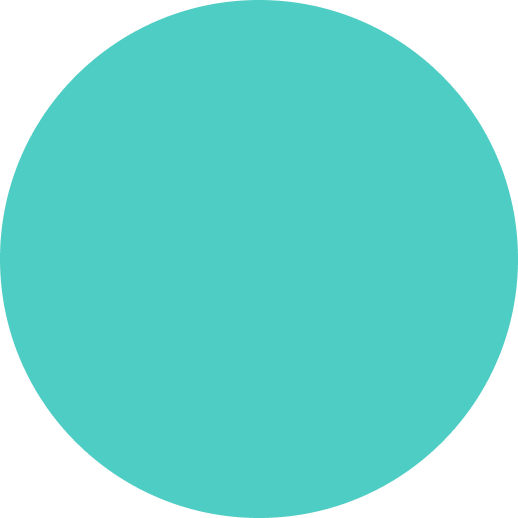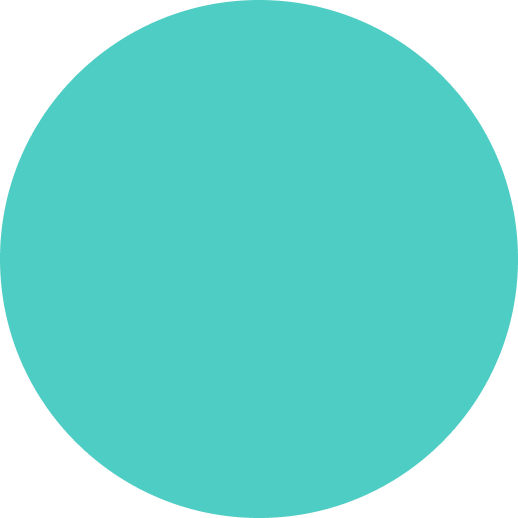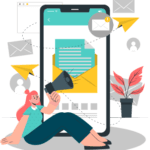
A Step-By-Step Guide
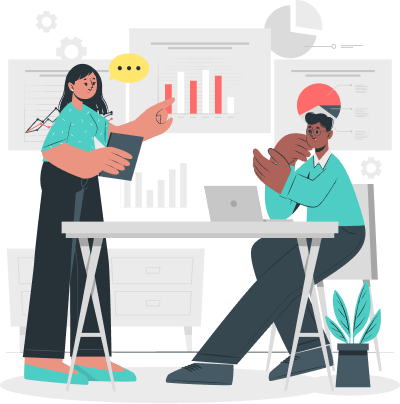
Section 508 compliance is a set of accessibility standards that aim to make electronic and information technology accessible to people with disabilities, particularly in the context of federal agencies and organizations that work with the federal government.
People who use screen readers can’t see pictures, so it’s crucial to make documents accessible. When crafting a Word document, You can create alternative text (Alt text) for shapes, pictures, charts, SmartArt graphics, or other objects. Let’s explore the steps to implement this feature.
1. Do one of the following:
2. Within the Alt Text pane, enter a description in the text box to convey the object and its context to individuals who may not have visual access.
3. If your images serve only a decorative purpose, enhancing visual appeal without providing information, you can mark your object visuals as decorative by selecting the Mark as a decorative checkbox. The text entry field becomes grayed out.
1. Do one of the following:
2. Within the Alt Text pane, enter a description in the text box to convey the object and its context to individuals who may not have visual access.
3. If your images serve only a decorative purpose, enhancing visual appeal without providing information, you can mark your object visuals as decorative by selecting the Mark as a decorative checkbox. The text entry field becomes grayed out.
Share:
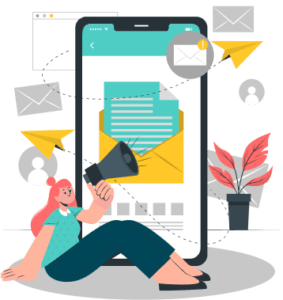
Sign up to receive the design tips and strategies relevant to government contracting.
Section 508 compliance is a set of accessibility standards that aim to make electronic and information technology accessible to people with disabilities, particularly in the context of federal agencies and organizations that work with the federal government.
People who use screen readers can’t see pictures, so it’s crucial to make documents accessible. When crafting a Word document, You can create alternative text (Alt text) for shapes, pictures, charts, SmartArt graphics, or other objects. Let’s explore the steps to implement this feature.
1. Do one of the following:
2. Within the Alt Text pane, enter a description in the text box to convey the object and its context to individuals who may not have visual access.
3. If your images serve only a decorative purpose, enhancing visual appeal without providing information, you can mark your object visuals as decorative by selecting the Mark as a decorative checkbox. The text entry field becomes grayed out.
1. Do one of the following:
2. Within the Alt Text pane, enter a description in the text box to convey the object and its context to individuals who may not have visual access.
3. If your images serve only a decorative purpose, enhancing visual appeal without providing information, you can mark your object visuals as decorative by selecting the Mark as a decorative checkbox. The text entry field becomes grayed out.
Share:
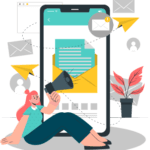

Get a Free Consultation to Discuss Your Project Goals Today!
To enhance your experience, we use cookies. By clicking ‘Continue,’ you consent to the use of all cookies. To learn more about how we handle your data, please review our Privacy Policy.